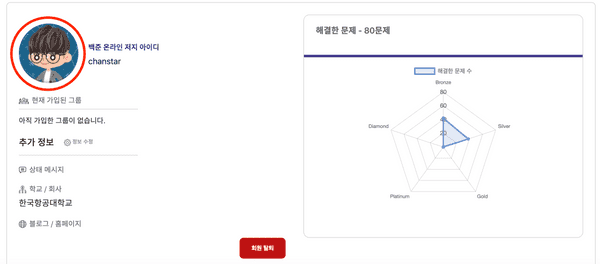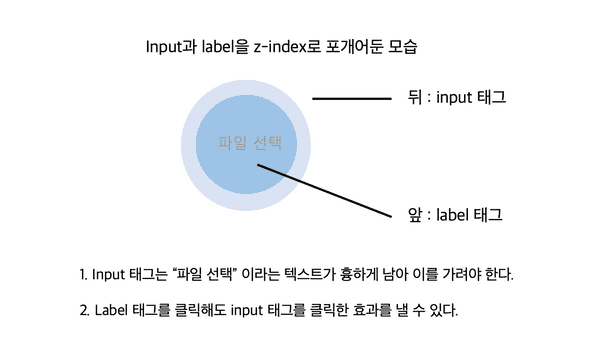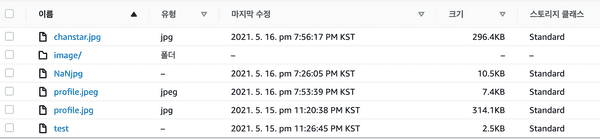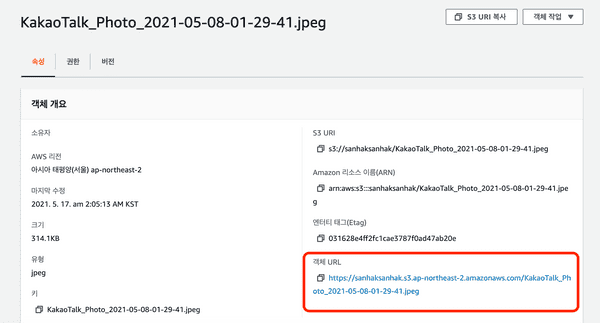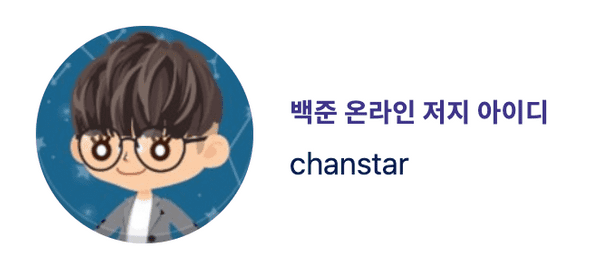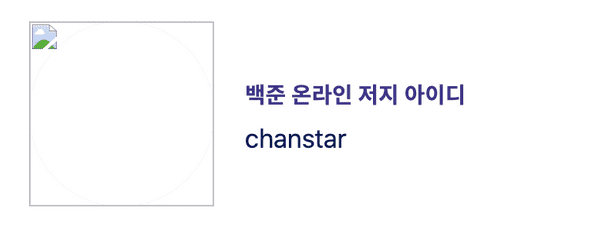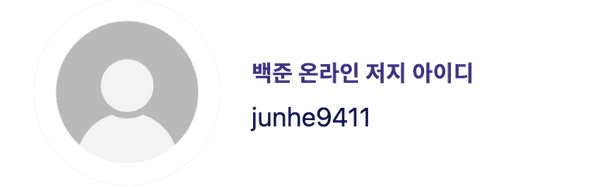[AWS] - aws S3로 이미지 서버 구축하기 - 클라이언트 편
AWS / May 17, 2021
🚨 주의! 본 포스팅은 리액트 웹 어플리케이션을 기반으로 합니다.
클라이언트는 유저 페이지에서 프로필 사진을 지정할 수 있도록 하고, 이미지를 업로드하면 곧장 S3에 올라갈 수 있도록 합니다.
이를 위해 [input 태그 커스텀] - [AWS SDK 연동] - [대체 이미지 설정] 단계를 소개합니다.
[1 / 3] - input 태그 커스텀
먼저 클라이언트의 파일 업로드를 위해 input[type=file] 태그를 활용합니다.
<input type="file" />그런데, 이걸 스타일하는게 아주 악랄합니다.
input[type=file]는 브라우저가 기본적으로 “파일 선택 / 선택된 파일 없음” 이라는 문구를 출력하는데요, 이게 속성을 설정한다고 해서 보이지 않는게 아니라 position: absolute 등 트릭을 활용해서 보이지 않게 해야만 합니다.
제가 사용한 방법과 팁을 공유드리자면, input 태그는 label을 클릭하는 것으로도 클릭 이벤트를 발생시킬 수 있습니다.
그래서 input 태그를 뒤에 두고, label 태그를 앞에 배치해 “파일 선택” 이라는 텍스트를 가리기로 했습니다.
<input type="file" id="upload" className="image-upload" />
<label htmlFor="upload" className="image-upload-wrapper"></label>/* 실제 파일 업로드를 수행하는 버튼입니다. */
.image-upload {
width: 120px !important;
height: 120px !important;
font-size: 100px;
text-align: right;
min-width: 0 !important;
outline: none;
background: rgb(0, 0, 0);
cursor: inherit;
display: block !important;
border-radius: 50% !important;
cursor: pointer;
position: absolute;
margin: 0 !important;
z-index: -1;
}
.image-upload-wrapper {
position: inherit;
width: 120px !important;
height: 120px !important;
font-size: 100px;
text-align: right;
min-width: 0 !important;
outline: none;
background: rgb(255, 255, 255);
cursor: inherit;
display: block !important;
border-radius: 50% !important;
cursor: pointer;
}이제 해당 프로필 영역을 클릭하면 이미지를 선택할 수 있습니다.
input[type=file]에서 다루는 파일 객체는 이벤트 객체의 e.target.files[0] 에 저장되어 있습니다.
[2 / 3] - AWS SDK 연동하기
AWS 객체를 사용하기 위해 프로젝트 폴더에 aws-sdk 모듈을 설치합니다.
npm i aws-sdksdk 설치가 끝났다면 AWS 설정 객체를 업데이트합니다.
이 때, IdentityPoolId는 이전 글의 두 번째 단계를 참고하시면 됩니다.
import AWS from "aws-sdk"
const User = props => {
AWS.config.update({
region: bucketRegion, // 버킷이 존재하는 리전을 문자열로 입력합니다. (Ex. "ap-northeast-2")
credentials: new AWS.CognitoIdentityCredentials({
IdentityPoolId: IdentityPoolId, // cognito 인증 풀에서 받아온 키를 문자열로 입력합니다. (Ex. "ap-northeast-2...")
}),
})
return (
<>
<input type="file" id="upload" className="image-upload" />
<label htmlFor="upload" className="image-upload-wrapper"></label>
</>
)
}이전 글의 AWS 환경을 잘 따라왔다면, S3에 접근할 수 있는 상태가 되었습니다.
이제 파일을 선택하면 S3에 업로드할 수 있도록 input[type=file]의 콜백 함수를 작성하겠습니다.
const handleFileInput = e => {
// input 태그를 통해 선택한 파일 객체
const file = e.target.files[0]
// S3 SDK에 내장된 업로드 함수
const upload = new AWS.S3.ManagedUpload({
params: {
Bucket: [S3 버킷명], // 업로드할 대상 버킷명
Key: [파일명] + ".jpg", // 업로드할 파일명 (* 확장자를 추가해야 합니다!)
Body: file, // 업로드할 파일 객체
},
})
const promise = upload.promise()
promise.then(
function (data) {
alert("이미지 업로드에 성공했습니다.")
},
function (err) {
return alert("오류가 발생했습니다: ", err.message)
}
)
}한번 코드를 합쳐 보겠습니다.
import AWS from "aws-sdk"
const User = props => {
AWS.config.update({
region: bucketRegion,
credentials: new AWS.CognitoIdentityCredentials({
IdentityPoolId: IdentityPoolId
}),
})
const handleFileInput = e => {
const file = e.target.files[0]
const upload = new AWS.S3.ManagedUpload({
params: {
Bucket: [S3 버킷명],
Key: [파일명] + ".jpg",
Body: file,
},
})
const promise = upload.promise()
promise.then(
function (data) {
alert("이미지 업로드에 성공했습니다.")
},
function (err) {
return alert("오류가 발생했습니다: ", err.message)
}
)
}
return (
<>
<input type="file" id="upload" className="image-upload" onChange = {handleFileInput} />
<label htmlFor="upload" className="image-upload-wrapper"></label>
</>
)
}이제 파일을 선택하면 버킷에 이미지가 추가된 것을 확인할 수 있습니다.
[3 / 3] - 이미지 불러오기 & 대체 이미지 설정
이제 업로드한 이미지를 활용해 보겠습니다.
이전 글에서 S3 버킷을 퍼블릭으로 설정하면 이미지를 외부에서 접근할 수 있다고 소개했습니다.
이를 이용해, img[src=""] 를 활용해 버킷의 이미지를 가져다가 쓰겠습니다.
<input
type="file"
id="upload"
className="image-upload"
onChange="{handleFileInput}"
/>
<label htmlFor="upload" className="image-upload-wrapper">
<img className="profile-img"
src={`https://[버킷명].s3.ap-northeast-2.amazonaws.com/[파일명].jpg`}/>
</label>/* 이미지를 꾸미는 CSS */
.profile-img {
position: inherit;
width: 120px !important;
height: 120px !important;
font-size: 100px;
min-width: 0 !important;
outline: none;
cursor: inherit;
display: block !important;
border-radius: 50% !important;
cursor: pointer;
}이제 업로드한 이미지를 가져다가 사용할 수 있습니다.
그러나, 만약 찾는 이미지가 없다면 이미지가 이렇게 깨지게 됩니다.
여기서는 onError 라는 프로퍼티를 활용합니다.
useRef를 통해 이미지 DOM을 직접 지정한 뒤, 이미지를 버킷에서 불러오는데 실패하면 이미지의 소스를 대체 이미지로 변경하는 수법입니다.
import { useRef } from "react"
const User = () => {
const imgRef = useRef(null)
// ... 생략
return (
<img
className="profile-img"
ref={imgRef}
src={`https://[버킷명].s3.ap-northeast-2.amazonaws.com/[파일명].jpg`}/>
onError={() => {
return (imgRef.current.src =
"https://대체 이미지 링크")
}}
/>
)
}이렇게 함으로써 찾는 유저의 프로필이 없다면 대체 이미지를 보여줄 수 있었습니다.
💻 전체 코드는 아래와 같습니다.
import {useRef} from "React"
import AWS from "aws-sdk"
const User = props => {
const imgRef = useRef(null)
// Cognito 연동으로 S3 접근 권한을 얻는 부분
AWS.config.update({
region: bucketRegion,
credentials: new AWS.CognitoIdentityCredentials({
IdentityPoolId: IdentityPoolId
}),
})
const handleFileInput = e => {
const file = e.target.files[0]
// AWS sdk에 포함된 함수로 파일을 업로드하는 부분
const upload = new AWS.S3.ManagedUpload({
params: {
Bucket: [S3 버킷명],
Key: [파일명] + ".jpg",
Body: file,
},
})
const promise = upload.promise()
promise.then(
function (data) {
alert("이미지 업로드에 성공했습니다.")
},
function (err) {
return alert("오류가 발생했습니다: ", err.message)
}
)
}
return (
<>
<input type="file" id="upload" className="image-upload" onChange = {handleFileInput} />
<label htmlFor="upload" className="image-upload-wrapper">
<img
className="profile-img"
ref={imgRef}
src={`https://[버킷명].s3.ap-northeast-2.amazonaws.com/[파일명].jpg`}/>
onError={() => {
return (imgRef.current.src =
"https://대체 이미지 링크")
}}
/>
</label>
</>
)
}